Setting Up AWS Locally | A Comprehensive Guide
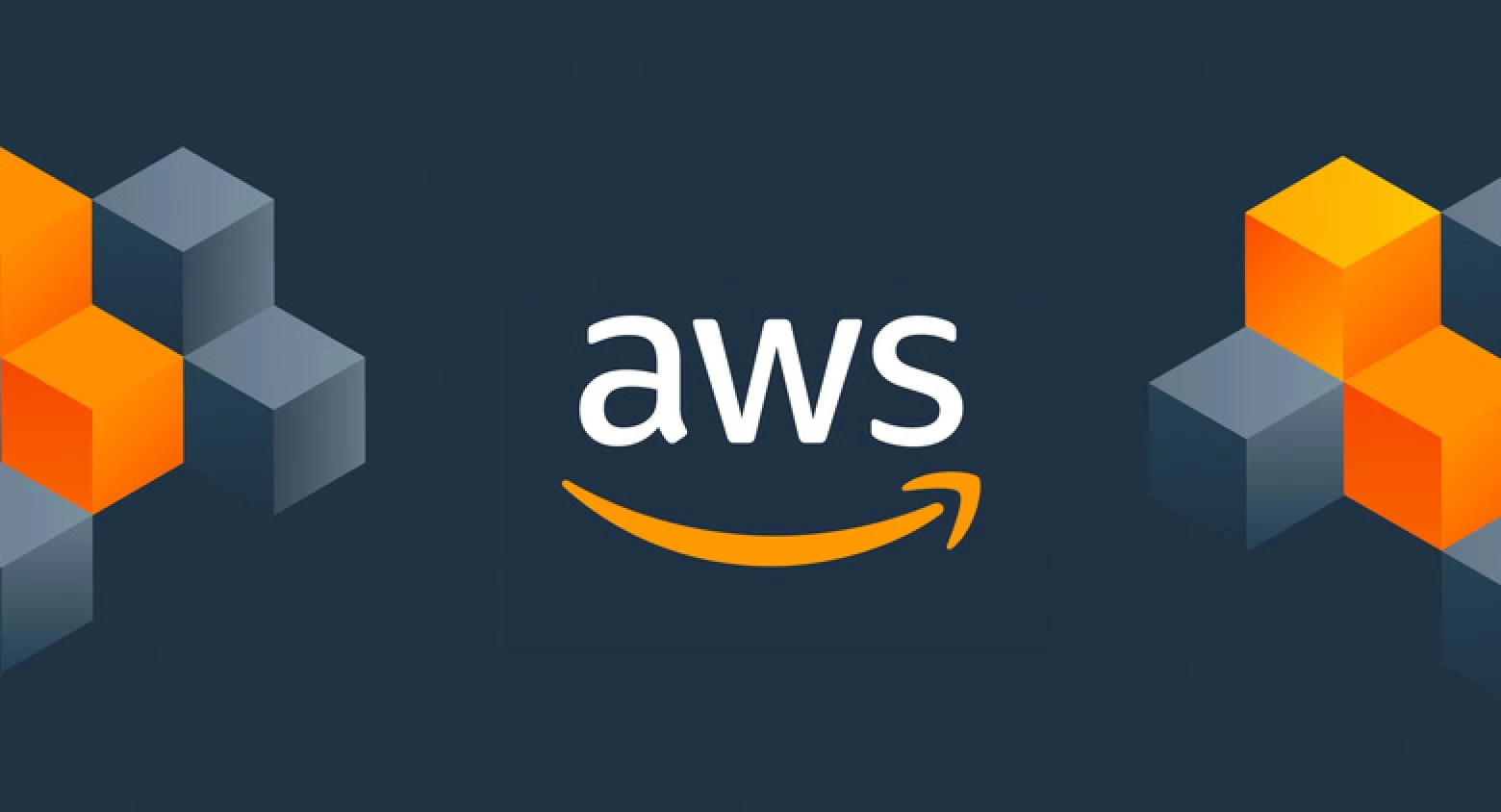
Introduction
Octo makes managing AWS infrastructure easier. But before you can run Octo scripts on your local machine, you'll need to set up AWS locally. This involves signing up for an AWS account, creating an IAM user (which controls access to AWS resources), generating security credentials, and configuring them on your machine. We're here to guide you through each step and help you kickstart your journey with Octo and AWS on your local development environment.
There is a small chance AWS instructions may change, rendering this document outdated. For the latest information, consult the official AWS documentation.
- Creating an IAM user: https://docs.aws.amazon.com/IAM/latest/UserGuide/id_users_create.html
- AWS CLI installation: https://docs.aws.amazon.com/cli/latest/userguide/cli-chap-install.html
1. Signing Up for an AWS Account
- Navigate to the AWS homepage and click on the "Sign Up" button.
- Follow the instructions to create a new AWS account.
2. Creating a New IAM User
- In the AWS Management Console, navigate to the IAM service.
- Click on "Users" in the left-hand menu, then click on the "Create user" button.
- Enter a username for the new IAM user and select permissions options. For local development purposes, choose "Attach policies directly".
- Select the "AdministratorAccess" that grant the necessary permissions for your local development needs.
- Review the user details and permissions, then click "Create user."
AdministratorAccess provides extensive permissions,
hence it's recommended to follow AWS best practices and grant the least privilege.
Although it might require a bit more effort during development, it's a safer option in the long run.
3. Generating Security Credentials
- Under "Security credentials" tab, click "Create access key". Choose a use case, and "Create access key".
- Note down the credentials, or "Download .csv file". Octo uses these credentials to authenticate API requests to AWS services. Make sure to keep these credentials secure and never expose them to unauthorized users.
4. Setting Credentials Locally
- Install the AWS Command Line Interface (CLI) on your local machine if you haven't already done so. You can download and install the AWS CLI from the official AWS documentation.
- Once the AWS CLI is installed, open a terminal.
# Check installation.
aws --version
# Configure credentials.
aws configure
# Test connectivity.
aws sts get-caller-identity
Conclusion
Setting up AWS locally is essential for testing Octo scripts. This guide covered steps to create an AWS account, configure IAM user permissions, configure security credentials, and ensure smooth development and testing. Happy coding with Octo!